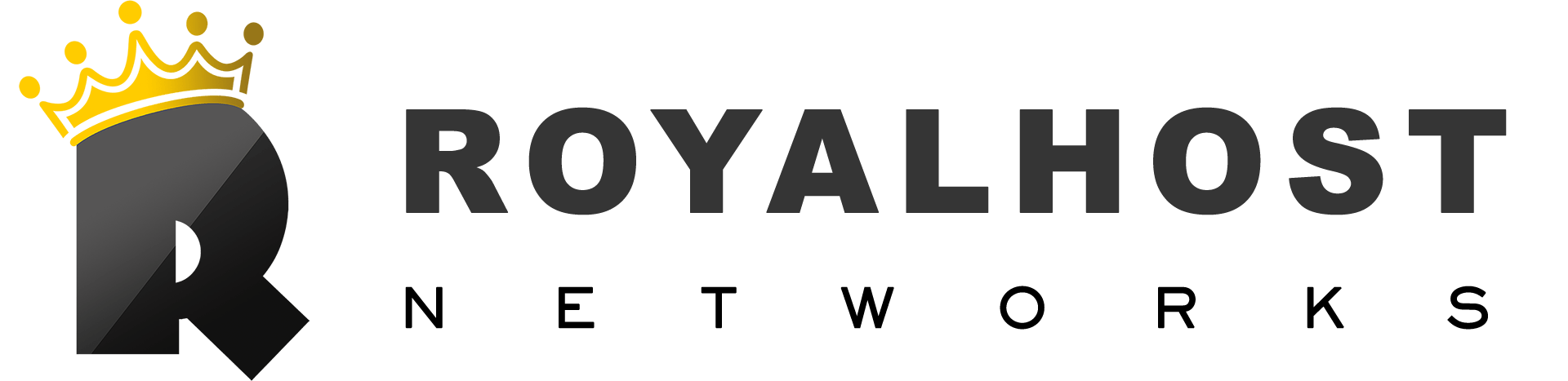iOS 16 has been officially released and is now available for all iPhone users to download and install.
The iOS 16 version has exciting new features, such as a wholly revamped lock screen that allows customization with different widgets and fonts, new focus modes associated with lock screens, unsend messages, edit messages, schedule email features, and fixes. A wallet app, the ability to instantly copy a person or a dog from a photo (yes really) and much more.
You can download the official iOS 16 operating system files directly in IPSW format.
The list of supported models is as follows:
All iPhone 14 models
iPhone 13
iPhone 13 mini
iPhone 13 Pro
iPhone 13 Pro Max
iPhone 12
iPhone 12 mini
iPhone 12 Pro
iPhone 12 Pro Max
iPhone 11
iPhone 11 Pro
iPhone 11 Pro Max
iPhone XS
iPhone XS Max
iPhone XR
iPhone X
iPhone 8
iPhone 8 Plus
iPhone SE 2nd generation or later
iOS 16 IPSW Downlod Links:
- iPhone 14 Pro Max
- iPhone 14 Pro
- iPhone 14
- iPhone 14 Plus
- iPhone 13 Pro Max
- iPhone 13 Pro
- iPhone 13
- iPhone 13 mini
- iPhone 12 Pro Max
- iPhone 12 Pro
- iPhone 12
- iPhone 12 mini
- iPhone 11 Pro Max
- iPhone 11 Pro
- iPhone 11
- iPhone XS Max
- iPhone XS
- iPhone XR
- iPhone X
- iPhone 8 Plus
- iPhone 8
- iPhone SE (3rd Generation)
- iPhone SE (2nd Generation)
How to install iOS 16.0 IPSW on iPhone
After preparing your device for iOS 16 and downloading iOS 16 IPSW from the links shared above, you can follow the guide below to install the update on your device with the Restore method.
Note: Remember to create a fresh backup of your device on iTunes/Finder or iCloud before proceeding to avoid data loss.
Step 1: On your iPhone, head over to Settings -> Your Name -> iCloud -> Find My iPhone and turn off Find My iPhone.
Step 2: Now connect your iPhone to your computer and open Finder. If you are on Windows, then open iTunes.
Step 3: Click on the iPhone button to access the Summary page. Here you can create a fresh backup of your iPhone in case you are not using iCloud Backup—just like on the Back Up Now button.
Step 4: Now press and hold Option Key or Shift Key for Windows, and then click on the ‘Restore iPhone’ button while holding the key.
Note: If you don’t want to perform a fresh install of iOS 16 and wish to update, press and hold Option (Mac) or Shift key (Windows) and click the ‘Update’ button.
Step 5: Select the iOS 16.0 IPSW file you downloaded from the window that opens using the links above. Now Finder or iTunes will start installing iOS 16 on your device.
Allow the installation of iOS 16 to complete. After it is done, you can set up your device with iOS 16.