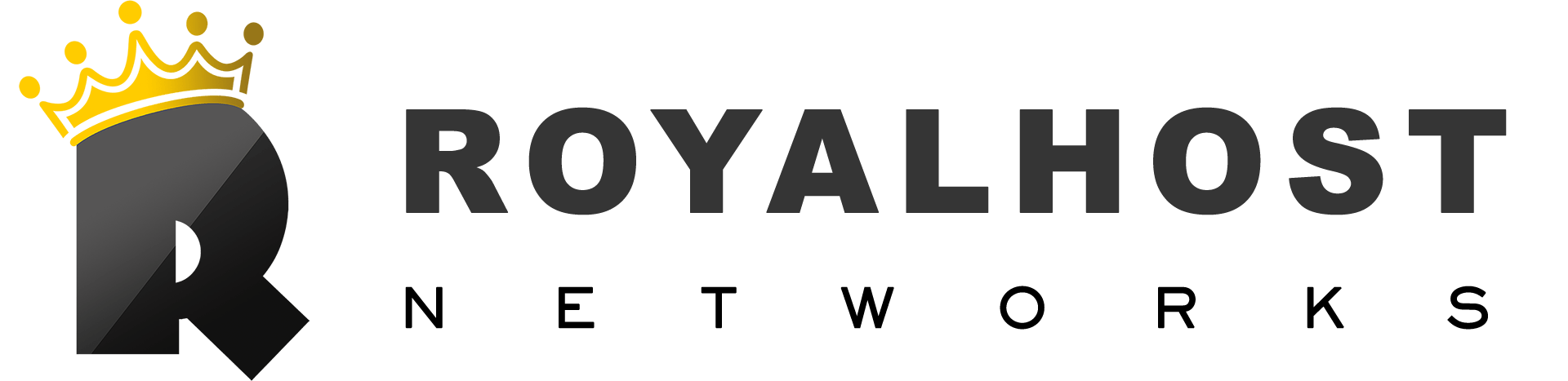If your WordPress site is facing any problem or error, you can enable an error reporting To be informed of the error in your website.
You can activate WordPress Error Reporting from the WordPress config file (wp-config.php)
Error reporting refers to the process of identifying and reporting errors that occur within the WordPress platform. These errors can range from minor issues, such as broken links or missing images, to more serious problems, such as database errors or security vulnerabilities. Error reporting helps website owners and developers identify and fix issues quickly, preventing them from causing further problems or compromising the site’s functionality and security.
If you’re experiencing issues with your WordPress site and need to troubleshoot errors, enabling Error Reporting can be helpful. Here are the steps to enable error reporting in WordPress
How to enable Error Reporting in WordPress
Step 1: Log in to your WordPress host file manager
Step 2: Go to the public_html folder and file wp-config.php file
Step 3: Edit the wp-config.php file
Step 4: Find the line that says “define(‘WP_DEBUG’, false);” and change it to “define(‘WP_DEBUG’, true);”
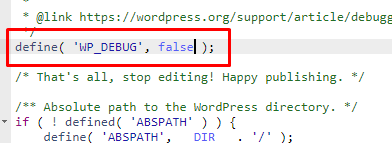
Step 5: Add the following lines of code below the WP_DEBUG line:
define( 'WP_DEBUG_LOG', true );
define( 'WP_DEBUG_DISPLAY', false );
@ini_set( 'display_errors', 0 );Step 6: Save the changes to the wp-config.php file
Step 7: Check your site for any errors
By Error Reporting errors, you’ll be able to see any errors occurring on your WordPress site. This can help you troubleshoot and fix any issues preventing your site from functioning correctly. However, it’s important to note that you should only enable display errors temporarily and disable them once you’ve resolved the issue. Leaving it allowed can pose a security risk to your site.
You Might Be Intrested In:
WordPress Default htaccess Code
How to install Template on WordPress
How to install WordPress on Royalhost Services