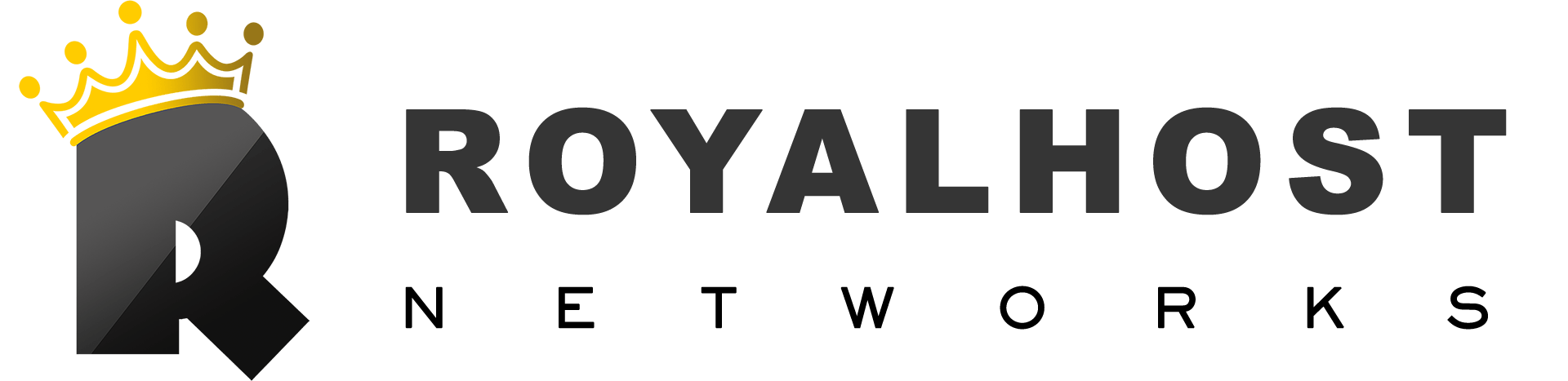Installing a template or theme on WordPress is a straightforward process that can be done in a few simple steps. Here is a step-by-step guide on how to install a template on WordPress.
You Might Be Interested In:
How to install WordPress on Royalhost Services
How to install Plugin on WordPress
How to install template on WordPress
Step 1: Choose a template
The first step is selecting a template you want to install on your WordPress website. There are thousands of free and premium templates available on the internet that you can choose from. You can browse the WordPress theme directory or search for templates on third-party websites.
Step 2: Download the template
Once you have selected a template, download it to your computer. Most templates come in a zip file format, which you can download by clicking on the download button or link.
Step 3: Upload the template to WordPress
To upload the template to WordPress, log in to your WordPress dashboard and navigate to Appearance > Themes. Click the “Add New” button to access the theme upload page, then click the “Upload Theme” button.
Next, click the “Choose File” button and select the template zip file you downloaded in Step 2. Once you have set the file, click the “Install Now” button to upload the template to WordPress.
Step 4: Activate the template
After uploading the template, you must activate it to apply it to your website. To do this, go to Appearance > Themes and click the “Activate” button next to your uploaded template.
Step 5: Customize the template
Once activated, you can customize the template to match your website’s branding and design. Most templates come with customization options by going to Appearance > Customize. You can change the template’s colours, fonts, layout, and more from there.
Conclusion:
Installing a template on WordPress is a quick and easy process that can be done in just a few clicks. Following the steps outlined in this guide, you can install and activate a template on your WordPress website in no time. Remember to choose a template compatible with your WordPress version with the features and design elements you want for your website.
Royalhost Web Hosting services fully support WordPress, you can visit the following page to purchase Web Hosting services: