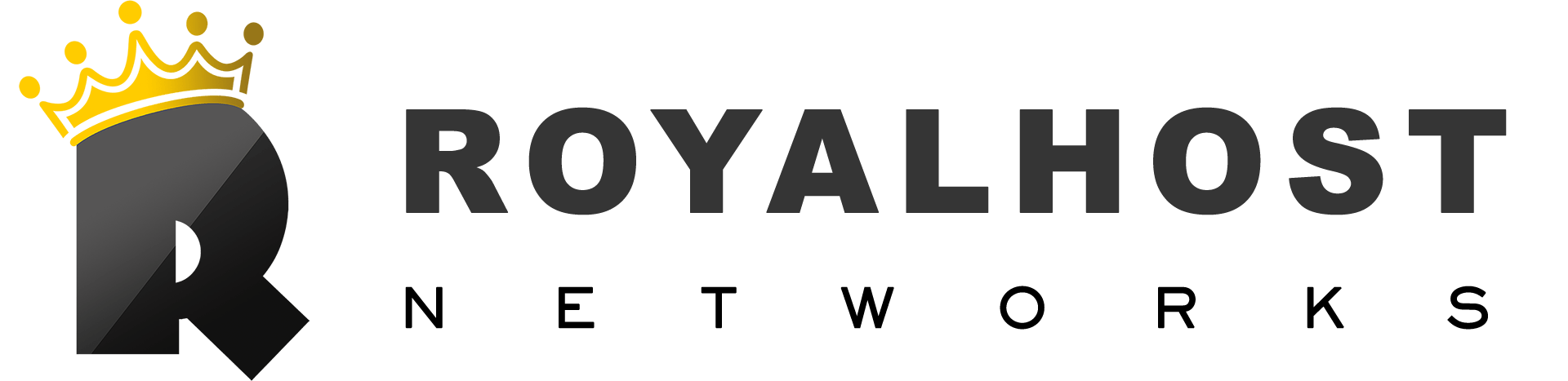phpMyAdmin is a Very useful and Practical tool for database management. In this tutorial, you will learn how to enter phpMyAdmin in cPanel.
phpMyAdmin provides a graphical user interface (GUI) for managing MySQL or MariaDB databases. It allows users to easily interact with their databases through a web browser without using the command-line interface.
To login to phpMyAdmin in cPanel, you can follow these steps:
1- Open your web browser and navigate to your cPanel login page. This is typically accessed by adding “/cpanel” to the end of your domain name (e.g., https://yourdomain.com/cpanel).
You can use this article to login to cPanel: How to login to cPanel
2- Once logged in to cPanel, locate the “Databases” section and click on the “phpMyAdmin” icon. It is usually represented by a phpMyAdmin logo.
You can also search “phpMyAdmin” in the search section of cPanel.
You Might Be Interested: How to create Mysql Databases in cPanel
3- The phpMyAdmin interface will open in a new browser tab or window. In most cases, you should be logged in automatically using your cPanel credentials. If not, you may need to reenter your cPanel username and password.
4- After successful authentication, you will see the phpMyAdmin dashboard. Here, you can manage your databases, tables and perform various database-related tasks.
The steps may vary slightly depending on your hosting provider or cPanel version. If you need help for login phpMyAdmin, it’s recommended to consult your hosting provider’s documentation or contact their support for specific instructions.