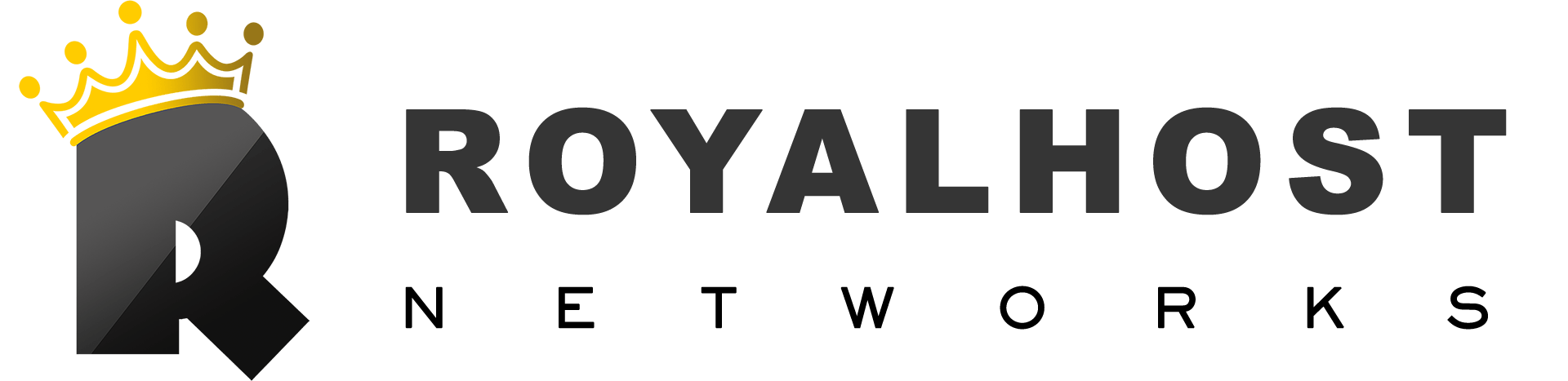In cPanel, we use Webmail to manage email accounts created. In this tutorial, you will learn how to log in to email accounts created in cPanel host through Webmail to send and receive emails.
To log in to Webmail on cPanel, follow these steps:
To manage email accounts created in cPanel web hosting services, you can use Webmail; Webmail is a free tool used in hosting services to access and manage email accounts.
You Might Be Interested: How to Create Email Forwarders in cPanel
To enter Webmail, you must first create an email account in CPanel and then use Webmail to manage it.
There are two ways to log into Webmail:
Login to Webmail through cPanel
Step 1: Access cPanel
Open your preferred web browser (e.g., Chrome, Firefox, Safari) and enter your cPanel URL in the address bar. It usually follows this format: http://yourdomain.com/cpanel or http://yourdomain.com:2082. Replace “yourdomain.com” with your actual domain name. If your hosting provider uses a different port, adjust the URL accordingly.
Step 2: Enter your cPanel login details
On the cPanel login page, enter your username and password in the respective fields. Make sure to enter the correct information to proceed.
Step 3: Locate the “Email Accounts“
Once successfully logged into cPanel, navigate through the control panel’s interface to locate the “Email Accounts”. Look for a section named “Email” or “Mail” on the cPanel dashboard.
Step 4: Click on “Check Email”
If you have already created an email account, an option “Check Mail” will be displayed in front of the created email account, and you need to click on it.

Step 5: Choose a Webmail client
In the Webmail section, you will typically find multiple options for Webmail clients such as Horde, Roundcube, and SquirrelMail. Click on the icon or link associated with your preferred webmail client.
You Might Be Interested: How Login PhpMyAdmin in cPanel
Entering Webmail directly through the URL
Step 1: Access to Webmail
Enter Webmail directly through the following address.
Open your preferred web browser and enter “yourdomain.com/webmail” in the address bar, replacing “yourdomain.com” with your domain name. This will take you to the cPanel login page, where you can enter the credentials provided by your web hosting provider.

Step 2: Enter your email credentials and log in to Webmail
On the Webmail login page, you will be prompted to enter your email address and password associated with the desired email account. Provide the necessary information accurately.
Use the desired email address and password for username and password.
After entering your email credentials, click the “Login” or “Sign in” button to access your Webmail account.
Step 3: Choose a Webmail Client
In the Webmail section, you will typically find multiple options for Webmail clients such as Horde, Roundcube, and SquirrelMail. Click on the icon or link associated with your preferred webmail client.
Congratulations! You have successfully logged into Webmail. You can now manage your emails, compose new messages, organize folders, and perform other email-related tasks using the webmail client of your choice.